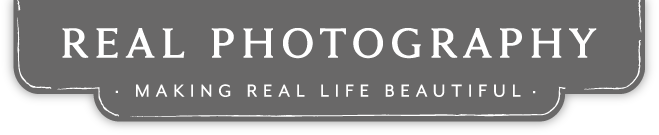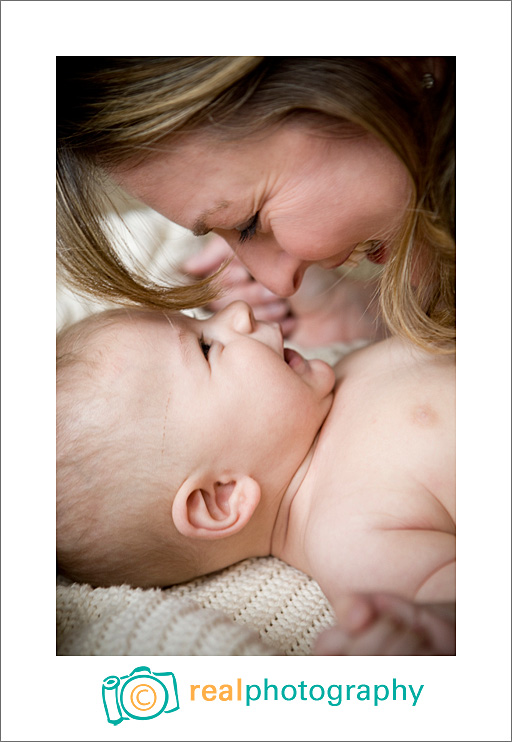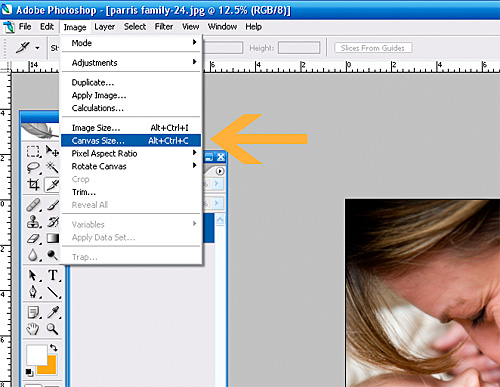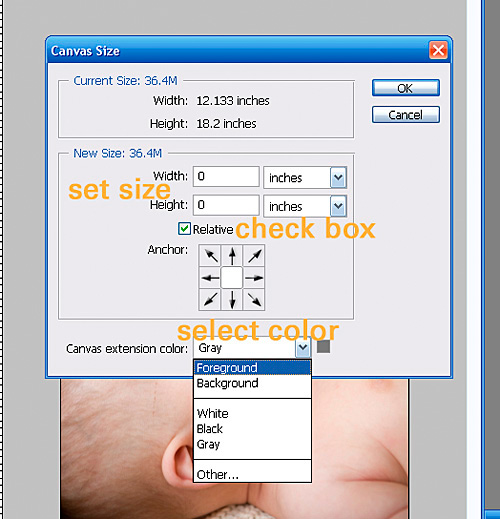Scrapbook Saturdays
Mar 22, 2008
Here is recent project and one from Christmas. (The benefit of not sharing these for the past few months is that I have tons of older projects I can sneak in here during my not-so-productive weeks.) :)
Will got a 3 ft tall giraffe from my grandmother for his birthday (best present ever, Koko), and loved it so much that he brought it to bed with him.

(Layout template from Katie Pertiet’s Valentine Mini Book 2 Pack, patterned paper from her Winky, Blinky, and Nod kit, and little giraffe sticker is from the jungle gym kit at Designer Digitals.)
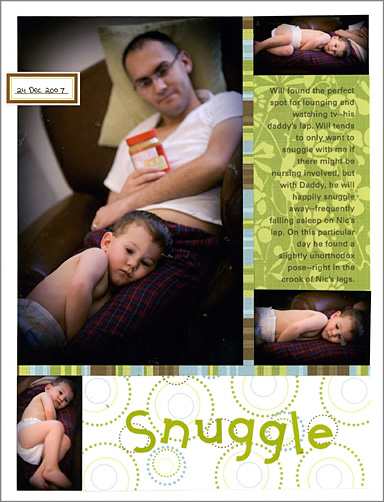
(A good ole paper layout. Patterned paper from Scenic Route.)
I had plans to share more, but messing with the blog ate up my morning and now I’m off to photograph a newborn. Hurray for squishy new babies!